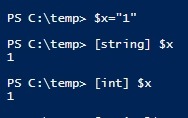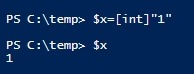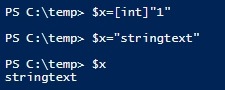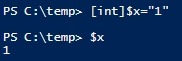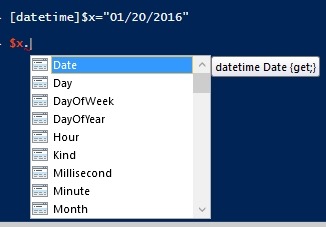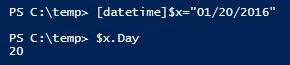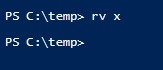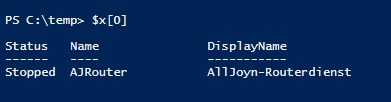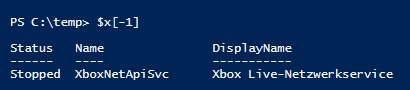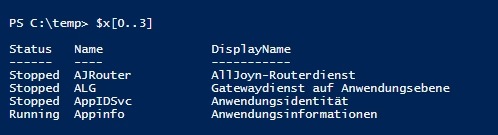PowerShell variables, data types and objects
Basics of PowerShell variables and their data types.
Variables and data types
Variables can have different contents, e.g. a text, a number, a date or an object. To specify the type of content, data types are used, here is a small excerpt of known PowerShell data types:
Typ |
Description |
|---|---|
[datetime] |
Date and time |
[string] |
String (Text) String of any length. |
[regex] |
Regular expression |
[xml] |
XML document |
[int] |
Integer with 32Bit length, negative and positive values |
|
|
Number with decimal places (length 32bit) |
[char] |
single character |
[double] |
Number with decimal places (length 64bit) |
[single] |
Single-precision floating number |
[byte] |
Integer with 8Bit length: negative only (0 - 255) |
[long] |
Integer negative and positive (64bit length) |
[dezimal] |
Number with decimal places, 86Bit length |
[bool] |
Yes-No values |
[wmi] |
Windows Management Instrumentation (WMI object) |
[wmiclass] |
WMI class |
[adsi] |
Active Directory Services object |
[wmiclass] |
WMI class |
[wmisearcher] |
WMI search query |
[adsi] |
Directory service object |
[adsisearcher] |
LDAP search query in a directory service |
[scriptblock] |
Powershell script block |
[hashtable] |
Hash table: Name value of arbitrary objects |
[psobject] |
PowerShell object |
[type] |
Metadata for a class |
| ... | ... |
Variables without type (untyped)
It is not mandatory to specify a data type, a variable can also be stored without a data type.
$x="1"
When $x is called, Powershell returns 1.
If the variable $x is called with a datatype, Powershell converts the variable to the respective datatype:
In the output, it makes no difference whether 1 is output as a number or as a text ...
Type to a value
A variable can be defined with the content of the data type number. $x = [int]"1"
$x was stored here with a number "1". In this case the number can be overwritten with a text (string):
$x="stringtext" would work, because the variable $x can be used for different data types:
Unlike the following example:
Type to a variable
If the variable is set to a specific data type, it cannot be overwritten with another type:
[int]$x = "1"
In this case the variable is made type "int". The variable can then only be used for numbers (int):
PS C:\Windows\system32> [int]$x="1"
PS C:\Windows\system32> $x="stringtext"
Cannot convert value "stringtext" to type "System.Int32". Error: "Input string
was not in a correct format."
At line:1 char:1
+ $x="stringtext"
+ ~~~~~~~~~~~~~~~
+ CategoryInfo : MetadataError: (:) [], ArgumentTransformationMetad
ataException
+ FullyQualifiedErrorId : RuntimeException
PS C:\Windows\system32> 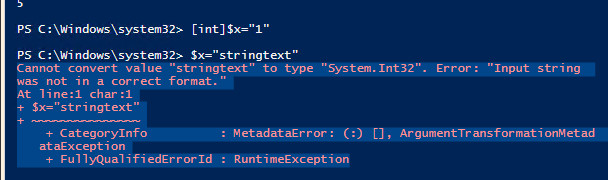
Cannot convert value "stringtext" to type "System.Int32". Error: "Input string was not in a correct format."
Only specific values:validateset
Only certain values can be allowed with validateset:
[validateset("1", "2", "3")][int]$x = "1"... works.
[validateset("1", "2", "3")][int]$x = "4"... is not allowed
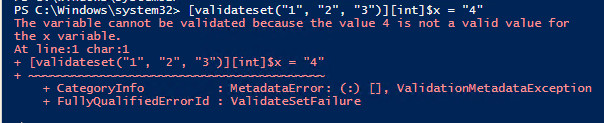
The variable cannot be validated because the value 4 is not a valid value for the x variable.
Date
If variables with type datetime are used, PowerShell ISE (see: how to create a PowerShell script ) already suggests what is possible with this variable (properties and functions):
.AddDays, for example, can be used to simply add or subtract a certain number of days to the variable.
Deleting variables
The variable can be deleted again with the Remove-Variable command:
The alias for Remove-Variable is rv; alias, see: Function and terms
Single and double quotes
Variables inside double quotes (") are interpreted unless they are commented out with `. Variables inside single quotes (') are not interpreted.
PS C:\Windows\system32> $i="Variable"
PS C:\Windows\system32> "we use a $i"
we use a Variable
PS C:\Windows\system32> 'we use a $i'
we use a $i
PS C:\Windows\system32> "we use a `$i"
we use a $i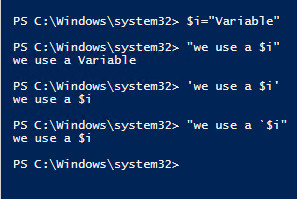
Input of variables by the user
[int]$x=read-host -prompt "please enter a number"
PS C:\Windows\system32> [int]$y=read-host -Prompt "please enter a number"
please enter a number: 4
PS C:\Windows\system32> $y
4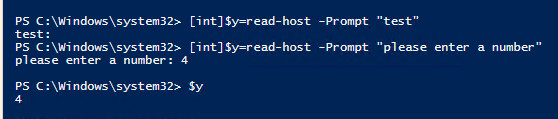
Objects-Members (GM)
Objects can also be stored in a variable. For example, get-service can be used to store a specific service in a variable:
$s=get-service -name wuauserv
The service, in our example wuauserv, is an object with certain properties and methods. A property could be the status of the service: started or stopped, a method to start or stop the service.
Using Get-Member or GM, all methods and properties of the object can then be output:
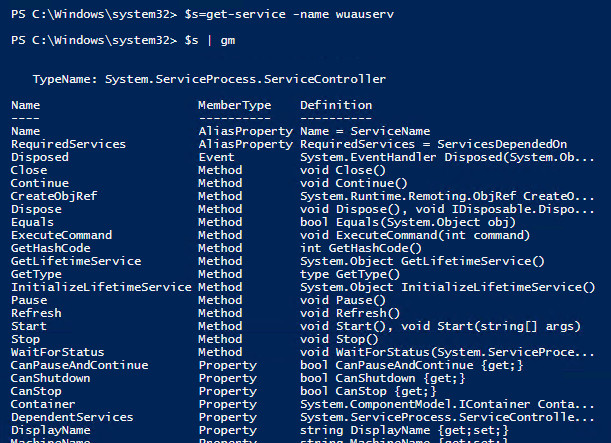
Pipe | to pass the variable to the Get-Member cmdlet. (Details about pipes are explained in more detail later in this article: PowerShell Syntax: compare and nest).
The members that are displayed can then be used with the variable, for example, "status".
$s.status
PS C:\Windows\system32> $s=get-service -name wuauserv
PS C:\Windows\system32> $s.Status
Running
with $s.start or $s.stop the service can be started or stopped:
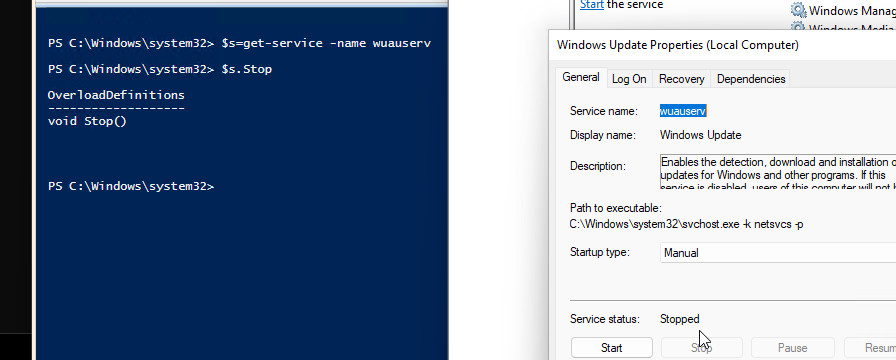
Properties and methods of a variable within a variable
For a property of a variable to be applied inside a string, it must be interpreted as a variable and be inside $(....).
Sounds complicated, maybe the following example makes it clearer:
PS C:\Windows\system32> $message="this day: $($x.day)"
PS C:\Windows\system32> $message
this day: 20
without $(..) $x.day is interpreted like this:
$x without property and .day as text:
PS C:\Windows\system32> $message="this day: $x.day"
PS C:\Windows\system32> $message
this day: 01/20/2022 08:00:00.day
Variable with multiple objects
If a cmdlet is stored in a variable that contains multiple objects, the variable becomes an array:
$x calls all services, equivalent to typing get-service
$x[0] calls the first object of the array
$x[1] the second object
$x[-1]the last object
$x[0..3] calls the objects 1 to 4
$x.count counts all objects
$x[$x.count..0] for example calls all objects in reverse order:
Arrays are also described in the following article: Powershell Loops and Array
 ({{pro_count}})
({{pro_count}})
{{percentage}} % positive
 ({{con_count}})
({{con_count}})