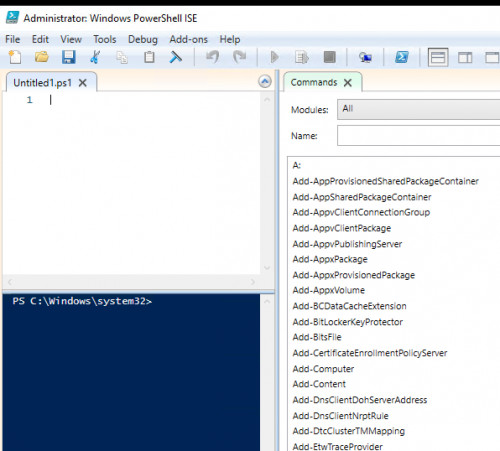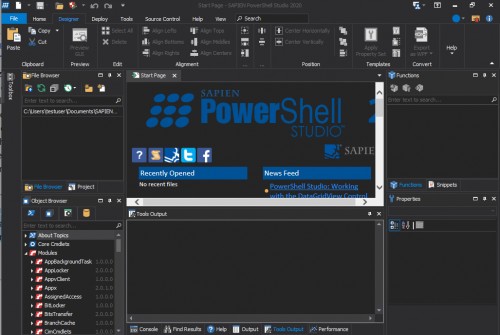PowerShell editors in comparison: ISE, Visual Studio Code
Choosing the right editor can significantly simplify development, even though PowerShell scripts can theoretically be created in any text editor. The advantages of a PowerShell-optimized editor include syntax highlighting, auto-completion, code snippets, and a debugging mode that can step through the script line-by-line and analyze specific areas. For a long time, the standard PowerShell editor was the Windows-integrated PowerShell ISE, which does a good job especially for debugging ,but the ISE probably has an expiration date . ..
PowerShell ISE (Integrated Scripting Environment)
The PowerShell ISE provides all the features needed for creating PowerShell scripts: Auto-completion, code snippets and a debugging mode.
No new features will be developed for the PowerShell ISE. As part of the operating system, the ISE will officially continue to be supported, but only up to PowerShell version 5.1, from version 6 onwards Visual Studio Code and the PowerShell Extension should be seen as a replacement. Source: docs.microsoft.com/en-us/powershell/scripting/windows-powershell/ise/introducing-the-windows-powershell-ise?view=powershell-7
Visual Studio Code
Visual Studio Code scores with a very modular approach: Thanks to the numerous extensions, Visual Studio Code can be used for a wide variety of script languages. Visual Studio Code only becomes a real PowerShell editor by installing the PowerShell extension.
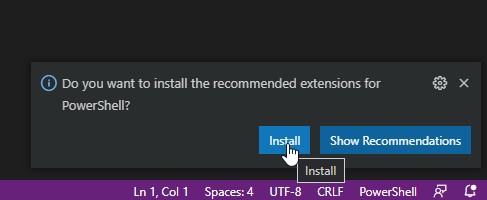
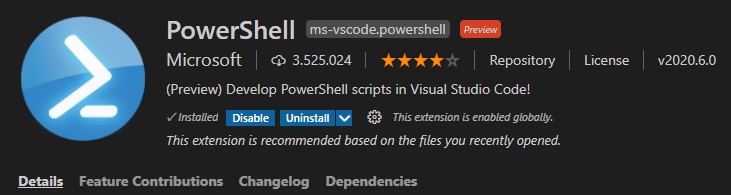
Features:
-
- Syntax highlighting
- Code snippets
- IntelliSense for cmdlets and more
- Rule-based analysis through PowerShell Script Analyzer
- Go to: Definition of Cmdlets and Variables
- Search for references of cmdlets and variables
- Document and workspace symbol discovery
- Execute the selected selection of PowerShell code with F8
- Starting the online help for the symbol under the cursor with Ctrl + F1
- Local script debugging and basic support for interactive consoles.
Visual Studio Code is available not only for Windows but also for Linux or Mac, is being actively developed further and will certainly get more features and functions in the future.
Download at: code.visualstudio.com/
PowerShell and GIT
A major advantage over PowerShell ISE is the GIT support built into Visual Studio Code, which not only allows changes to scripts to be tracked and reverted if necessary. GIT takes teamwork to another level. Admittedly, using GIT is not entirely automatic: a prerequisite for use is a certain basic GIT knowledge.
with costs: PowerShell Studio
The paid PowerShell Studio is undoubtedly one of the most comprehensive PowerShell development environments. In addition to all conceivable features for PowerShell development, the PowerShell Studio scores particularly well in the development of Windows GUI tools or when exporting the PowerShell code to an .exe file, i.e. when creating small applications based on Windows PowerShell. In my opinion, however, it should be critically questioned at this point whether PowerShell is really the right choice as a language for Windows GUI programs?
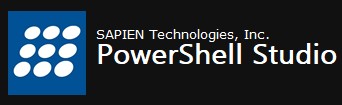
www.sapien.com/software/powershell_studio
Conclusion
In the future, the PowerShell ISE will play a much smaller role and Visual Studio Code will gain more importance. Those who often create PowerShell scripts and have not yet dealt with Visual Studio Code should consider doing so when the opportunity arises.
 ({{pro_count}})
({{pro_count}})
{{percentage}} % positive
 ({{con_count}})
({{con_count}})